Configuring Advance/Decline Notifications to email internal customer contacts of Hiring Manager Decision
Configuring Advance/Decline Notifications to email internal customer contacts of Hiring Manager Decision
EX: Zepz, where we've configured Woven so that staff will get an email from our team per candidate based on the decision the highering manager makes. That way recruiting staff can take the appropriate action within Greenhouse. for reference below is the example email used.
DECLINED:
Subject: CANDIDATE_NAME Declined within Woven for role: Senior Backend Software Engineer
Hello,
An engineering manager declined this candidate: RECOMMENDATION_LINK
Please take action within Greenhouse to send them a rejection notification.
Thanks
ADVANCED:
Subject: CANDIDATE_NAME Advanced within Woven for role: Senior Backend Software Engineer
Hello,
An engineering manager advanced this candidate: RECOMMENDATION_LINK
Please take action within Greenhouse to set up their next round interview.
Thanks
To enable this configuration- follow these instructions
ADVANCE
STEP 1: Log into Admin
STEP 2: select the Role
STEP 3: select Edit
STEP 4: Scroll to HIRING MANAGER DECISION OPTIONS
STEP 5: Choose "Send instructions to candidates@woventeams.com when manager selects [ADVANCE]
STEP 6: enter details in "Set Display Message"
EX: "Clicking advance will trigger an email to [contact email] letting them know that this candidate has been advanced so that they can take action within Greenhouse
STEP 7: Set instructions for Candidate Happiness team
EX: Send one email to [contact email] using this template (making sure to replace the link to the candidate info):
DECLINE
STEP 1: Log into Admin
STEP 2: select the Role
STEP 3: select Edit
STEP 4: Scroll to DECLINE
STEP 5: Choose "Send instructions to candidates@woventeams.com when manager selects [Decline]
STEP 6: enter details in "Set Display Message"
EX: "Clicking decline will trigger an email to [contact email] letting them know that this candidate has been advanced so that they can take action within Greenhouse
STEP 7: Set instructions for Candidate Happiness team
EX: Send one email to [contact email] using this template (making sure to replace the link to the candidate info):
STEP 8: update role