Pair programming with a candidate's solution
So you have a candidate that did well on a Woven scenario and you want to go deeper. Great! Synchronous collaboration on the candidate’s code is a great place to begin a follow up technical interview with the candidate.
This is your guide for using a candidate’s solution as a base for pair programming together.
Prerequisites
- For the hiring manager: Pair programming and collaboration with the candidate in real time require VS Code and the Live Share extension.
- For the candidate: Either VS Code or a web browser.
Process
- Download the candidate's solution. All of Woven's real world programming scenarios allow the candidate's solution to be downloaded from the candidate's recommendation page.
- Setup your live pair programming environment. The steps to accomplish this are covered in a Woven blog post about The Best Free Live Coding Interview Tool in 2022. That article covers installing the “Live Share” extension for VS Code and beginning a sharing session with a candidate. Candidates have the option to join using VS Code on their local machine or in a browser.
Caveats
If you intend to collaborate over a Woven front end scenario which runs in a browser some other screen sharing technology will need to be employed to review results collaboratively in real time. Live Share and VS Code will only share code editing within the IDE. Browser preview functionality within VS Code may be used on the host system to see results within VS Code, but that preview is not shared via Live Share to other participants.
You can use your video meeting (e.g. Zoom) screenshare if you’d like to have a shared view of that piece.