Candidates
Why does it say incomplete when I submitted my solution
Scoring Errors
CoC Message to Candidates
Getting Started with Woven
How to Invite a Benchmark
Inviting Candidates to Woven
How to Add a team member in the Woven Dashboard
CoC Messages to Candidates
Why Woven Enforces Unique Candidate Links
ADA Accommodations for Candidates
How to Create a Support Ticket
How To See/Change Available Languages For A Scenario
Candidates who have previously take a Woven Assessment
Candidate Feedback FAQ
Tips for Maximizing Candidate Completion Rate
Scoring Quality Assurance
Pair programming with a candidate's solution
Downloading a candidate's code from a recommendation
Locating rejected, withdrawn or hired candidates in Woven
Free Trial
Integrations
How to Export Candidate Data from Ashby
Woven customer email address: security and access controls
One Click Candidate Invites to Woven
MacOS: Open generated candidate invite emails by configuring gmail as your email client for mailto
Integrating Greenhouse with Woven
Internal
Roles & Work Simulations
AI Enabled Scenarios
Scenario Timeboxing and Time Limits FAQ
How to Create a Role
Woven and ChatGPT resistance
NEW Role Creation UI
Woven Scoring System and Philosophy
What does a score of 100 mean in Woven?
Increasing Scenario Time Limits
How to Clone a Role
Rubric Change Logs
Data Architecture - Schema/Model
Hard SQL: Two Lawyers Who Worked in the Most Trials Together
Architecture Debugging - Brainstorm
Security & Privacy
- All Categories
- Roles & Work Simulations
- How to Create a Role
How to Create a Role
How to create a new role in the dashboard
- Navigate to your Woven dashboard.
- Select Get Started from the Create a new role component.
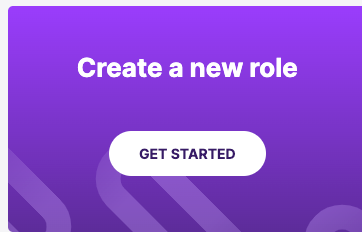
- Select the role type (Backend, Frontend, etc.) If you do not see the role type you need, please reach out to your CSM

- Name your assessment and click Enter
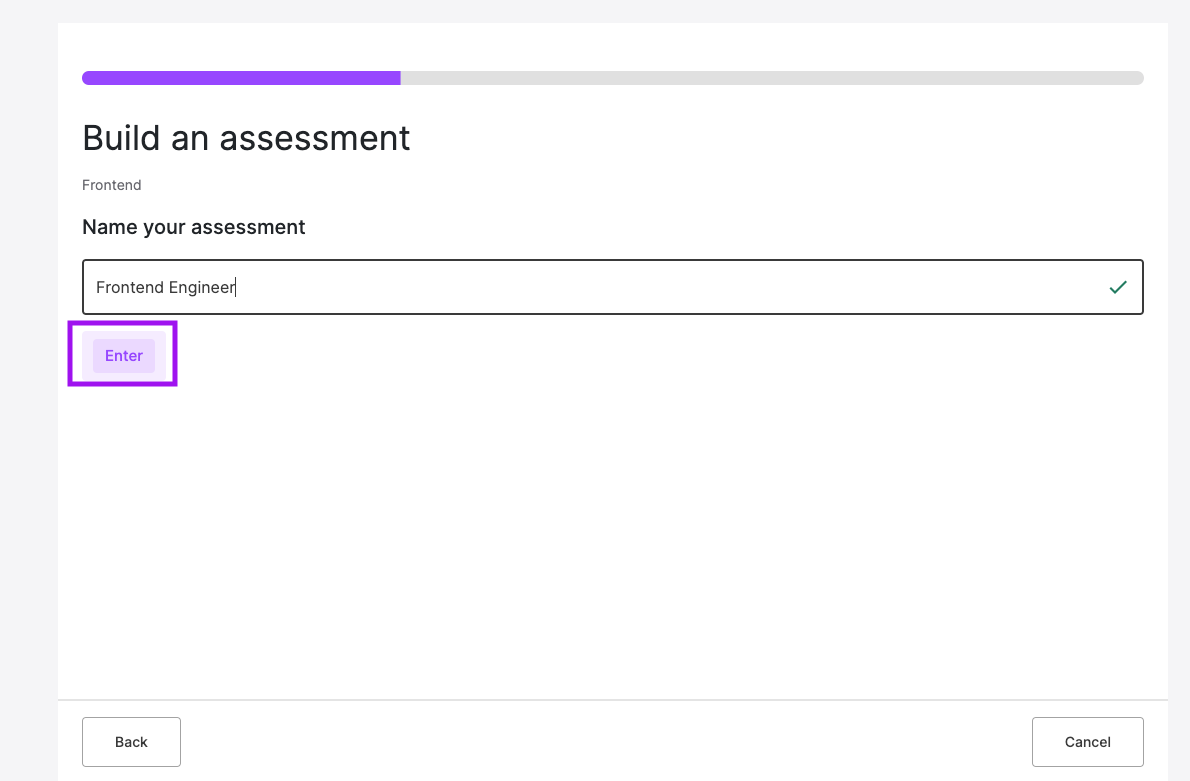
- Answer a few questions about what you are looking for in the role.
- An example assessment will be shared. The options presented are the most common combinations of scenarios for the selected role type.
- You will be able to see:
- See the time it should take to complete
- Read more about the suggested scenarios
- Alternative scenarios
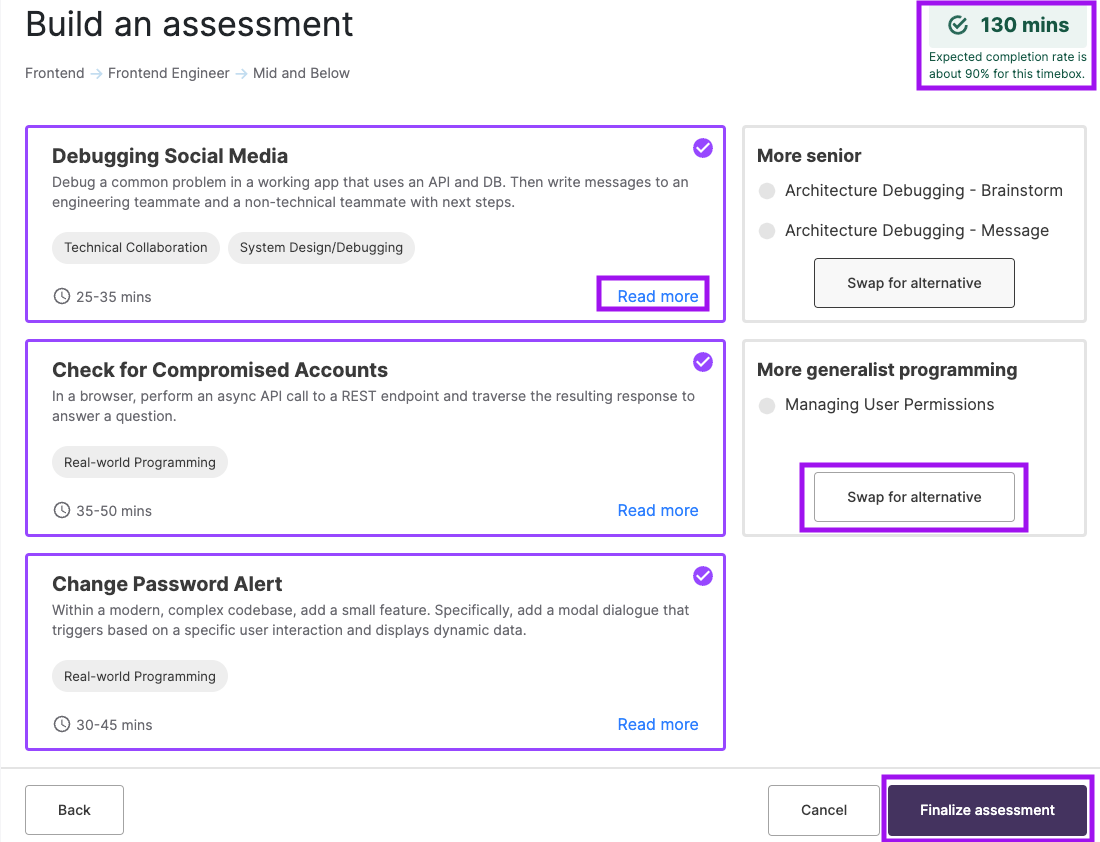
- Click Finalize
- Confirm the name and if there are any language restrictions
- Green languages are options for the candidate to pick from to remove click to gray
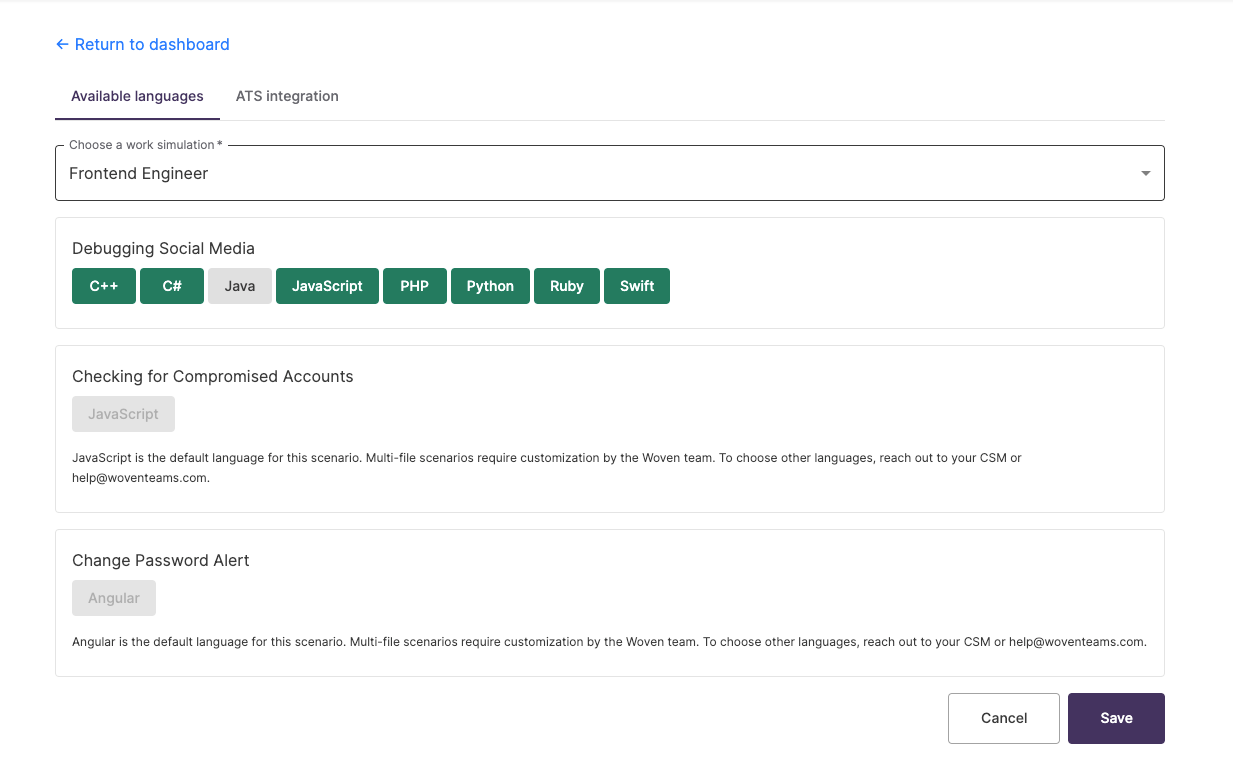
- Green languages are options for the candidate to pick from to remove click to gray
- If ATS integrated, select the Req and Stage to trigger Woven
- Click save
**Contact help@woventeams.com if you'd like to create a unique combination of scenarios not listed in the create a role wizard.