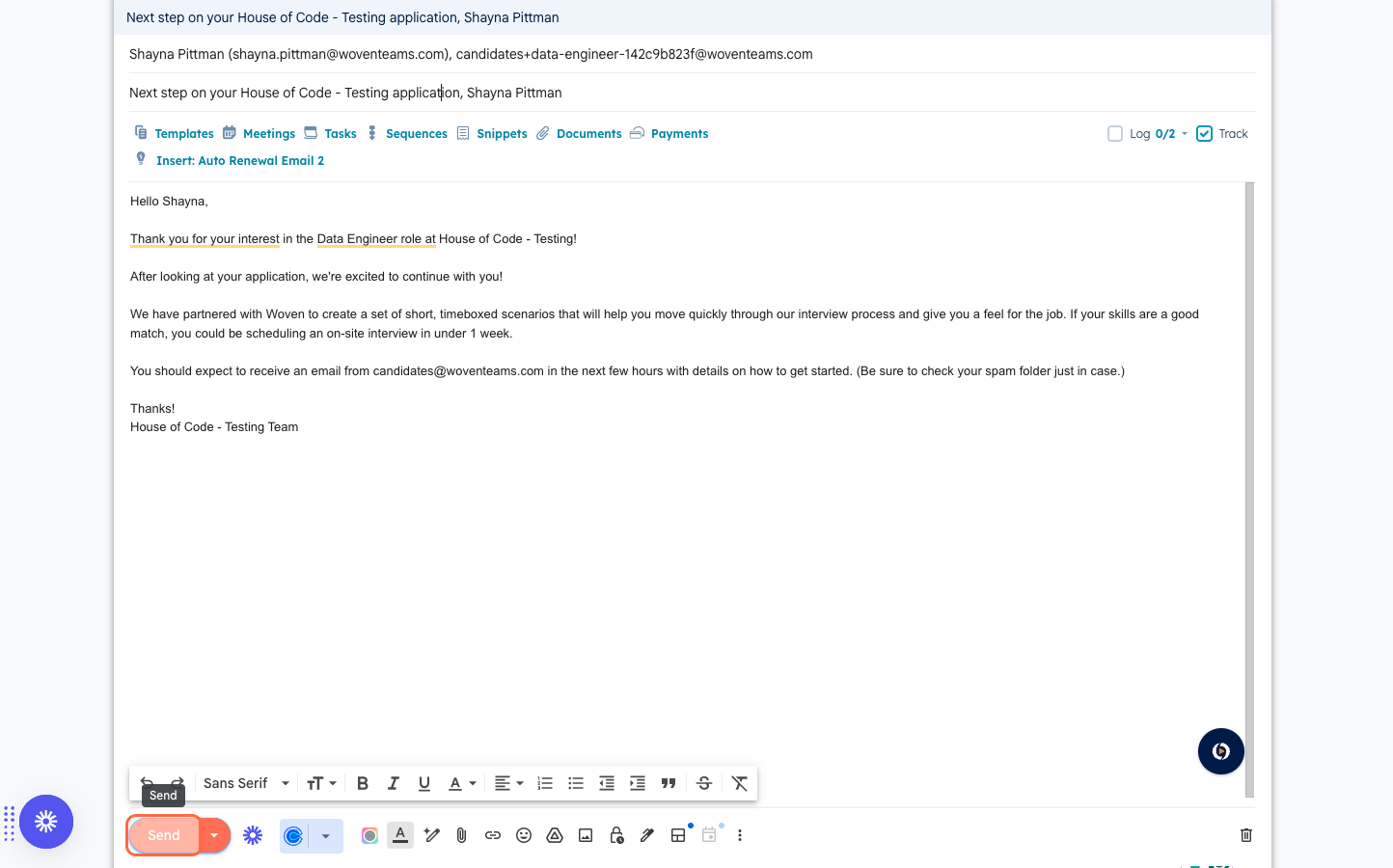Candidates
Why does it say incomplete when I submitted my solution
Scoring Errors
CoC Message to Candidates
Getting Started with Woven
How to Invite a Benchmark
Inviting Candidates to Woven
How to Add a team member in the Woven Dashboard
CoC Messages to Candidates
Why Woven Enforces Unique Candidate Links
ADA Accommodations for Candidates
How to Create a Support Ticket
How To See/Change Available Languages For A Scenario
Candidates who have previously take a Woven Assessment
Candidate Feedback FAQ
Tips for Maximizing Candidate Completion Rate
Scoring Quality Assurance
Pair programming with a candidate's solution
Downloading a candidate's code from a recommendation
Locating rejected, withdrawn or hired candidates in Woven
Free Trial
Integrations
How to Export Candidate Data from Ashby
Woven customer email address: security and access controls
One Click Candidate Invites to Woven
MacOS: Open generated candidate invite emails by configuring gmail as your email client for mailto
Integrating Greenhouse with Woven
Internal
Roles & Work Simulations
AI Enabled Scenarios
Scenario Timeboxing and Time Limits FAQ
How to Create a Role
Woven and ChatGPT resistance
NEW Role Creation UI
Woven Scoring System and Philosophy
What does a score of 100 mean in Woven?
Increasing Scenario Time Limits
How to Clone a Role
Rubric Change Logs
Data Architecture - Schema/Model
Hard SQL: Two Lawyers Who Worked in the Most Trials Together
Architecture Debugging - Brainstorm
Security & Privacy
- All Categories
- Candidates
- Inviting Candidates to Woven
Inviting Candidates to Woven
Updated
by Shayna Pittman
How to invite a candidate to Woven in your dashboard
- Log in to your Woven dashboard
- Click on the role that you want to send the candidate to
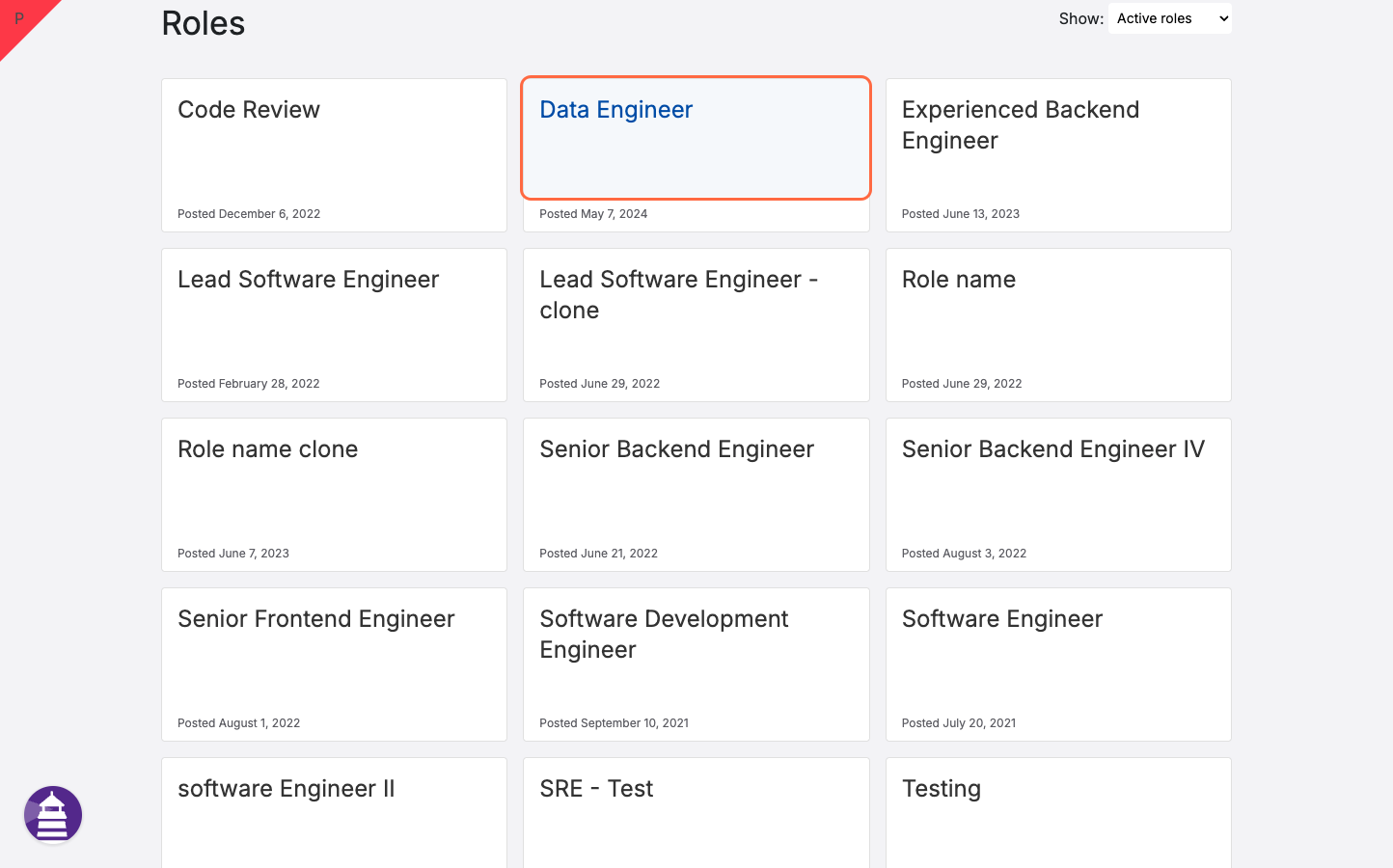
- Click on Invite candidate
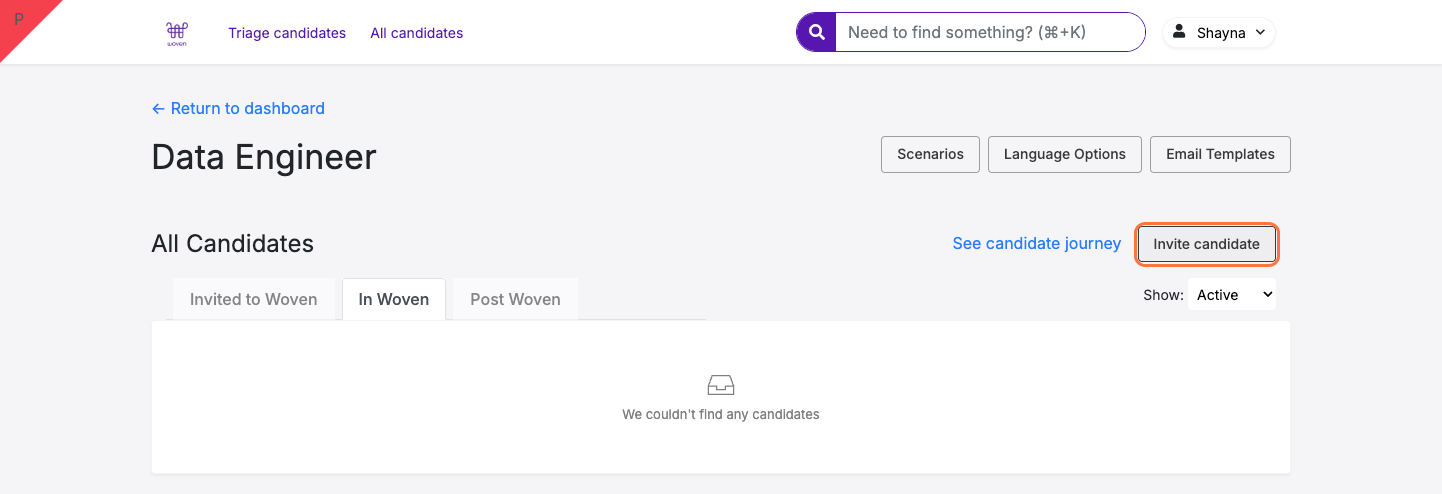
- In the pop-up, type in the candidate's full name and email address
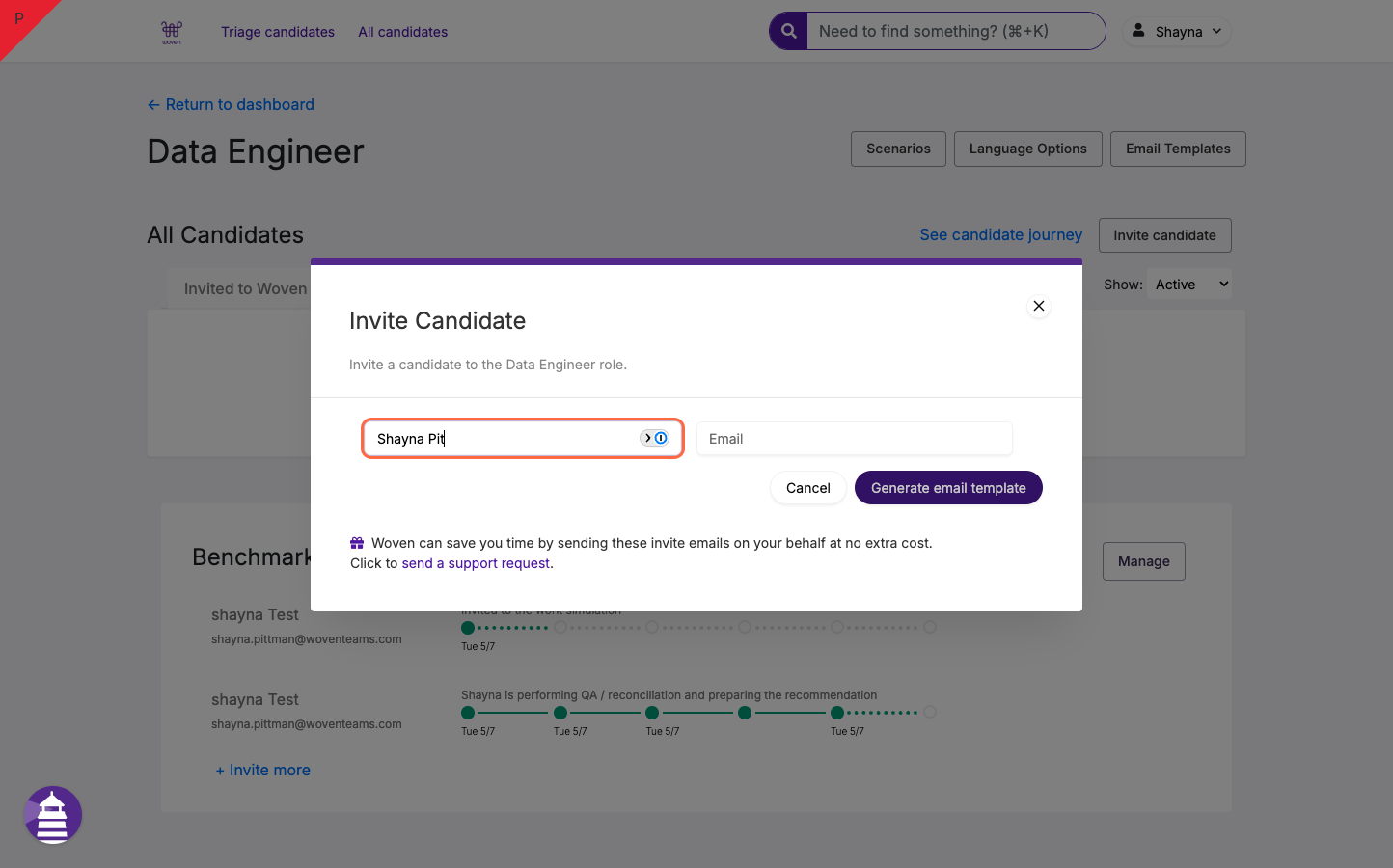
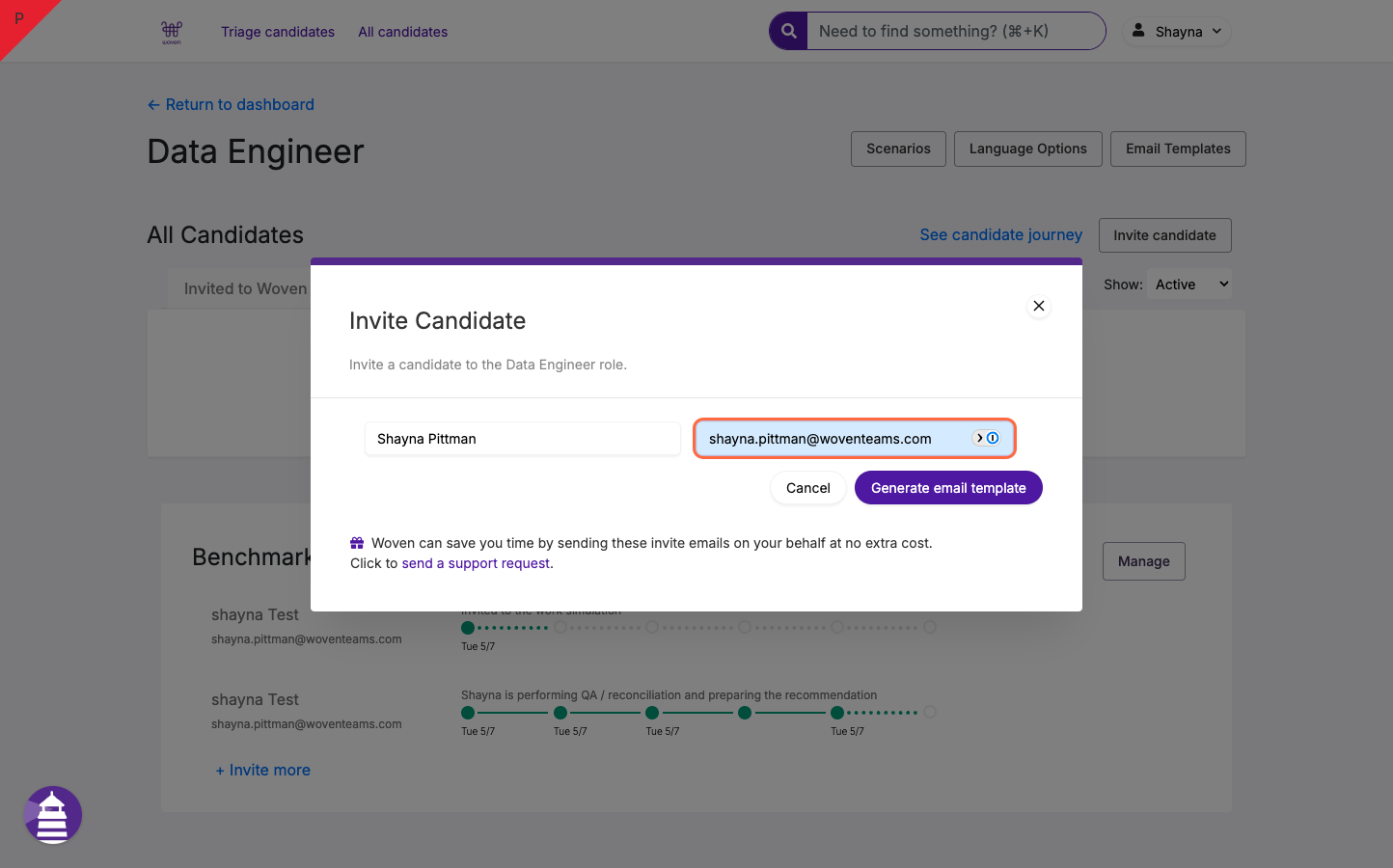
- Click generate email template
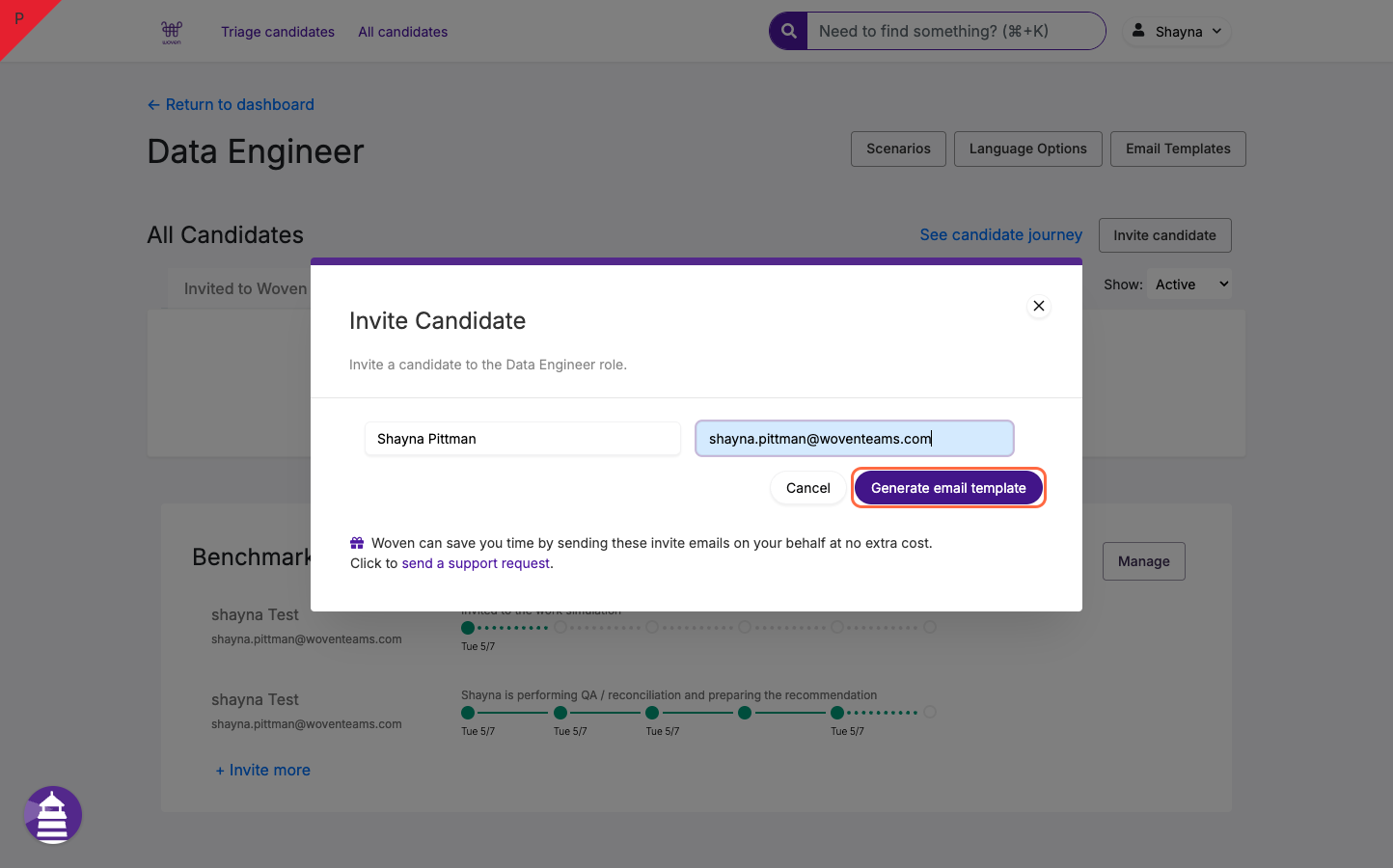
- In the pop-up, hit send this email using your email program
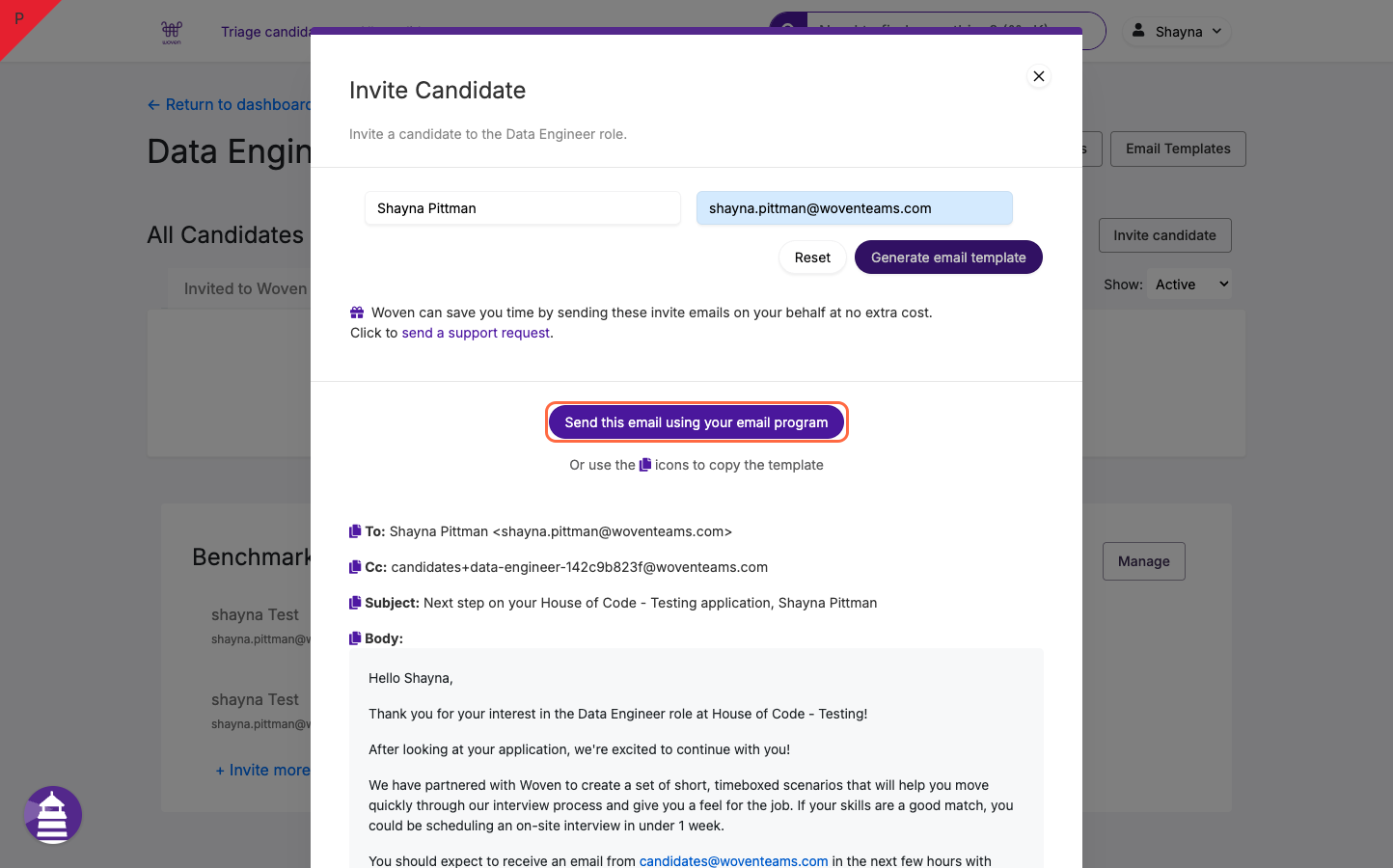
- Your email program will pop out in a new window with the template included. Please make sure you do not change the cc address or subject line. These two things get the candidate to Woven, tell Woven what assessment to send to the candidate, and trigger the automation for them. Note: the cc address will be different for each role.
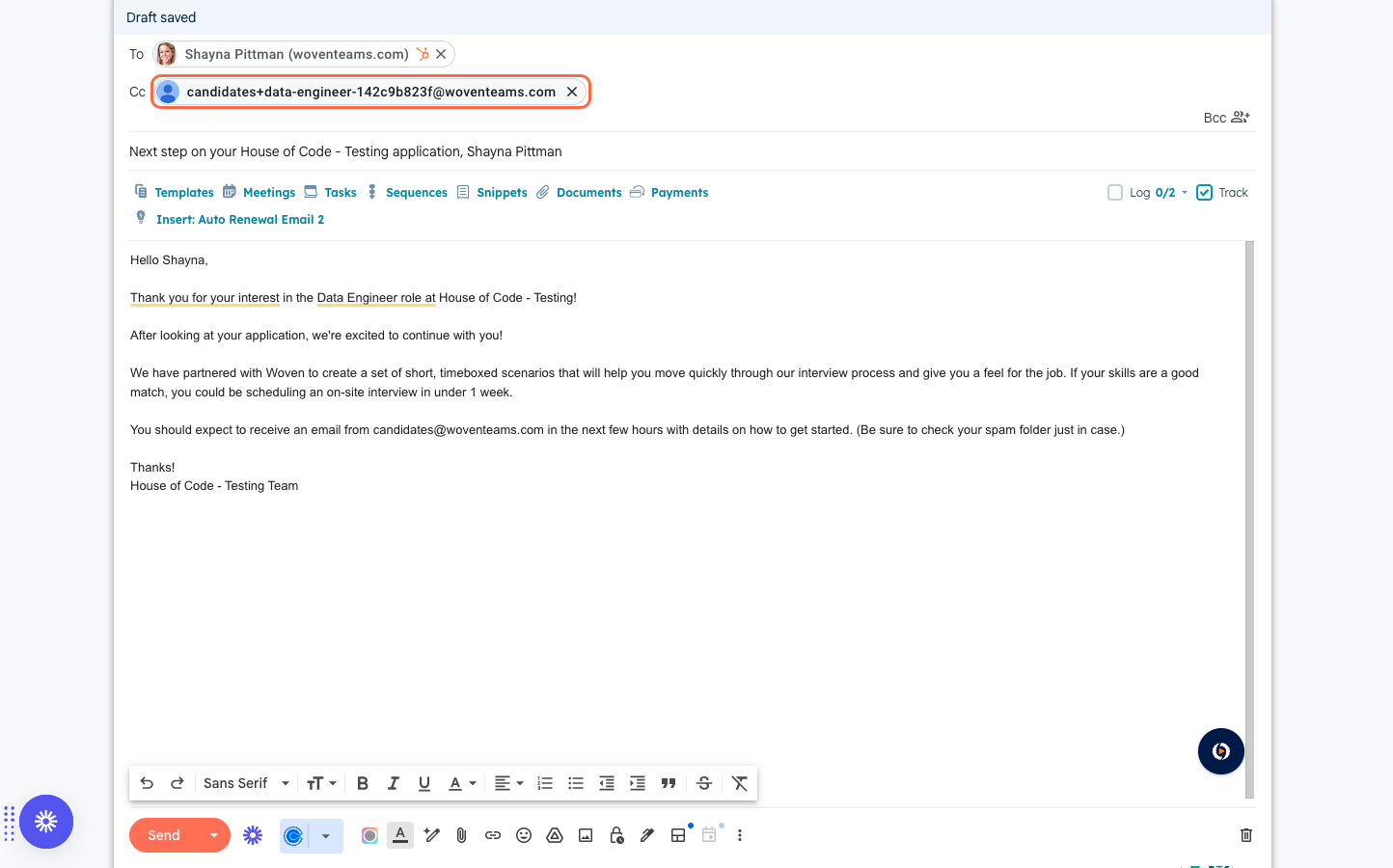
- Click send